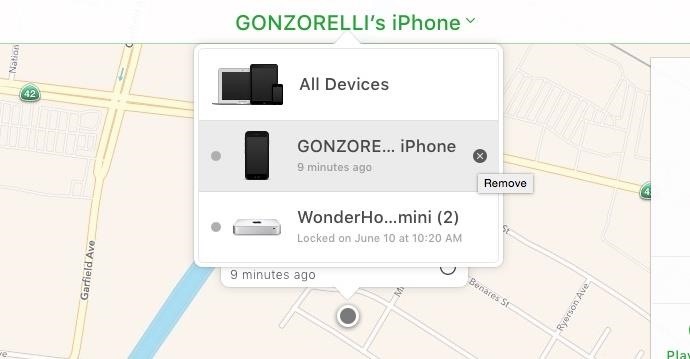Find out here the most complete dr.fone guides to easily fix the problems on your mobile. Various iOS and Android solutions are both available on the Windows and Mac platforms. Download and try it now.
"Hi, my iPhone 7 is showing a message saying: "iPhone is disabled - connect to iTunes", after a friend put the wrong passcode 10 times."
Have you encountered the same situation where you forgot your iPhone/iPad lock screen password or accidently locked the device after too many wrong attempts? Don't worry. You can try dr.fone - Unlock (iOS) to unlock the screen lock without any hassle.
Let’s see how it works.
Step 1. Connect your iPhone/iPad
Launch dr.fone on your computer and select "Unlock" among all the tools.

Connect your iOS device to the computer using a lightening cable. Then click "Start" on the program.
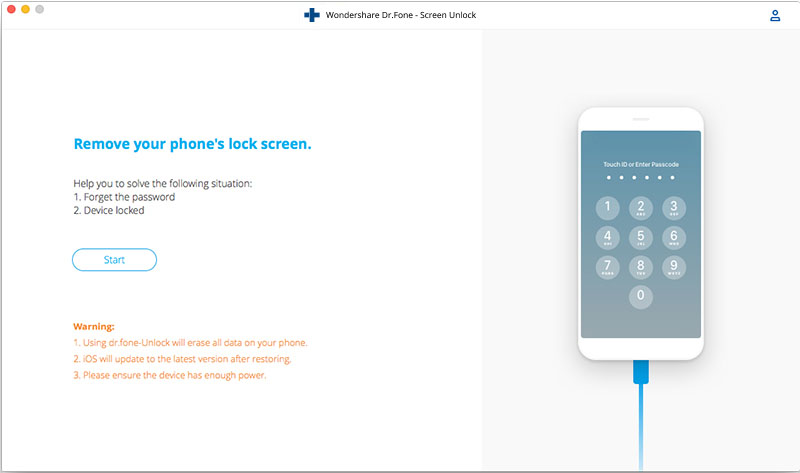
Step 2. Boot iPhone/iPad in DFU mode
Prior to bypass iPhone lock screen, we need to boot it in DFU mode. Follow the instruction on dr.fone to boot different devices into DFU mode.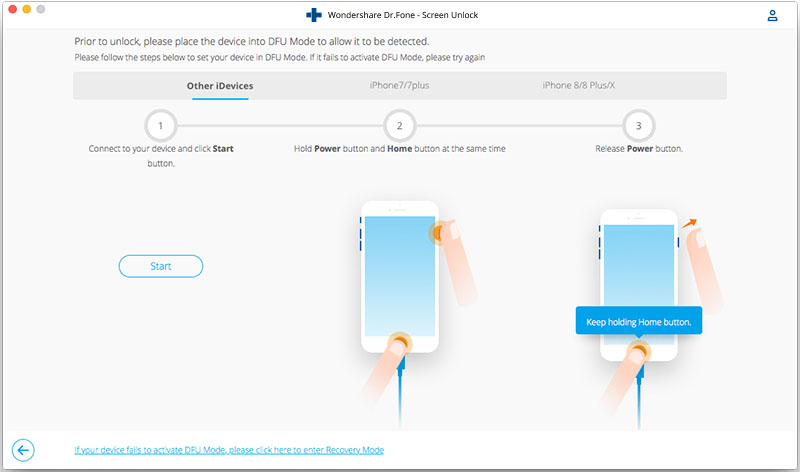
Step 3. Confirm iOS device information
After the device is in DFU mode, dr.fone will display the device information, such as phone generation, iOS version, etc. If the information is not correct, you can also select the correct information from the dropdown lists. Then click Download the download the firmware for your device.
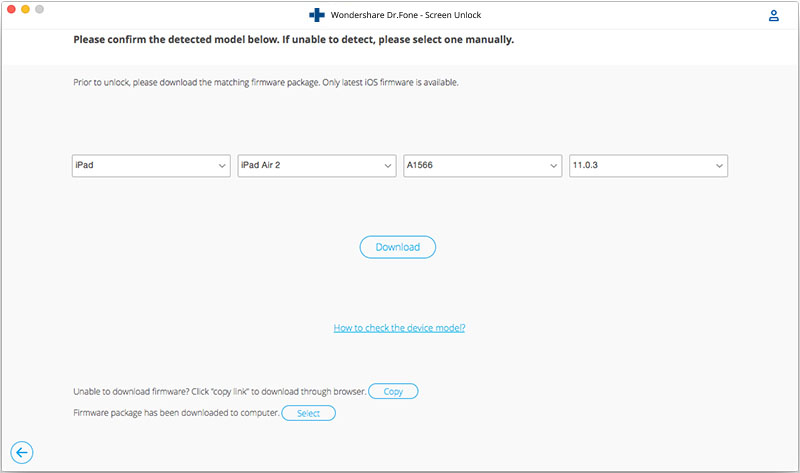
Step 4. Unlock iPhone screen lock
After the firmware is downloaded successfully, click Unlock Now to start unlock your iPhone/iPad.
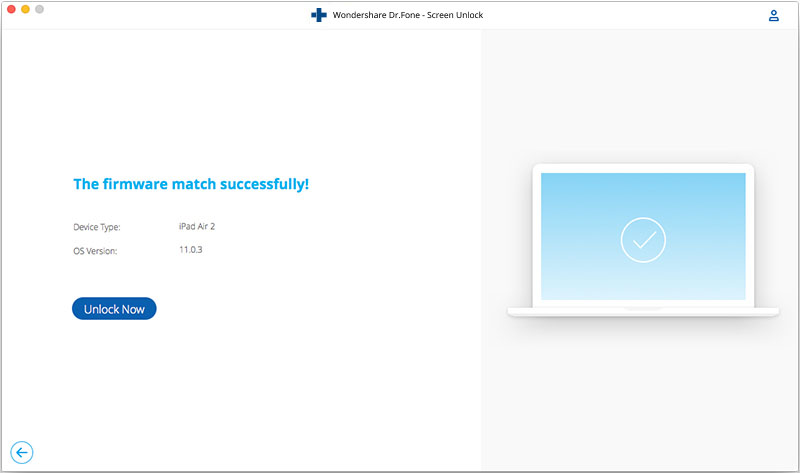
Just in a few seconds, your iPhone will be unlocked successfully. Please note this unlocking process will also wipe the data on your iPhone/iPad. Honestly there is no solution to bypass iPhone/iPad lock screen without data loss for the moment in the market.
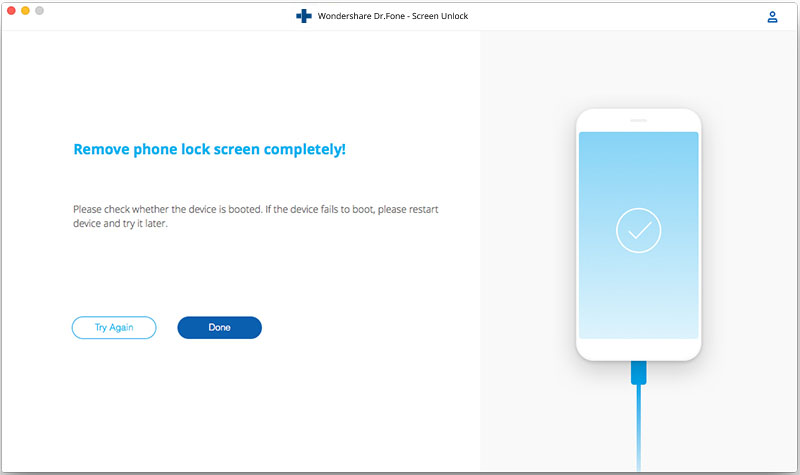
To remove iPhone lock screen with dr.fone - Unlock (iOS), the Find My iPhone/iPad should be disabled first. If Find My iPhone/iPad is already enabled on your device, you can follow the instruction below to disable Find My iPhone remotely.
Step 1. To disable Find My iPhone/iPad on the locked device, please turn off your device first.
Step 2. Now visit icloud.com on your personal computer and sign in your iCloud account with Apple ID and password.
Step 3. Once you log in iCloud, click on Find My iPhone icon.
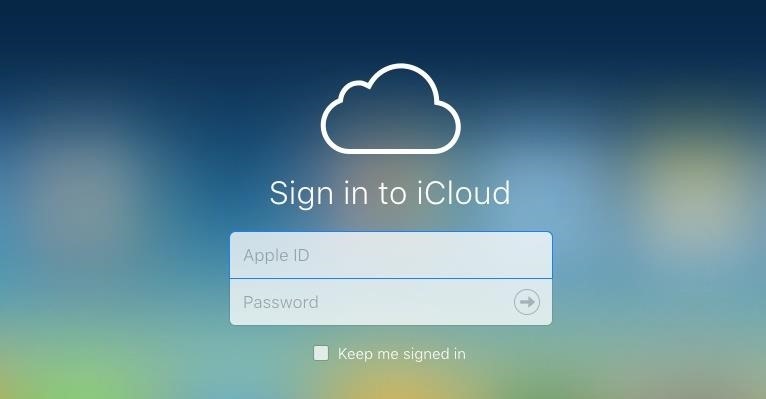
Step 4. Then click on All Devices and put the cursor on the device which you would like to turn off Find My iPhone.
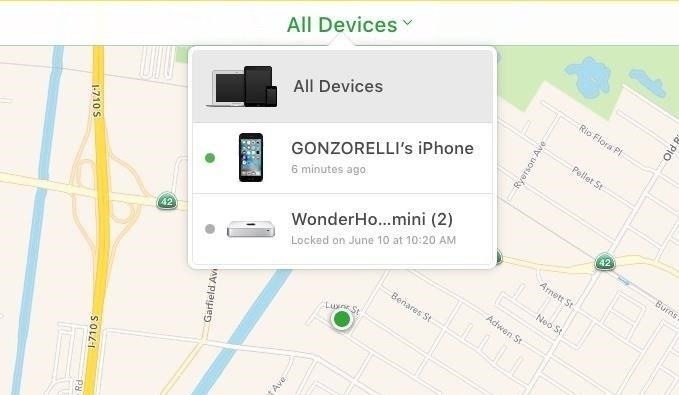
Step 5. Click on the X icon next to the device to remove your iPhone/iPad from your iCloud account. In this way, Find My iPhone/iPad is disabled remotely.